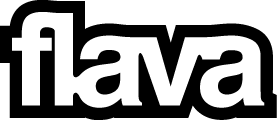Want to listen to Flava on your Alexa or voice assistant? Here’s how you can stream us live on your handy new device!
We’ve got instructions for whichever device you are using – find yours below.
For Amazon/Alexa Speakers:
After plugging in your Alexa device, download the FREE Amazon Alexa app on the Apple Store or Google Play Store. If the app is already downloaded, make sure it is updated to the latest version.
Follow these simple steps for setting up iHeartRadio in your Alexa app:
1. Open the Alexa app on your phone
2. Click on the menu and click Settings
3. Click Music & Podcasts
4. Click Link New Service and Launch iHeartRadio
5. Then go back to Music & Podcasts and click Default Services
6. Click Artist & Genre Stations and set to iHeartRadio
You are now good to start streaming Flava live with the power of your voice!
All you have to do is ask Alexa:
"Alexa, play Flava FM on iHeartRadio!" or"Alexa, play Flava Old School on iHeartRadio!"
If your voice prompt is not working, check that your language settings are correct:
1. Open the Alexa app on your phone
2. Click on the top left menu and click Settings
3. Click Device Settings then select your device (for Echo Auto, select More Settings)
4. Under Language select your preferred language
If you’re still having trouble, make sure you have set your location to NZ:
1. Open the Alexa app in your phone
2. Click on the top left menu and click Devices
3. Click Echo & Alexa then select your device
4. Click Device Location
5. Enter your complete address then click Save
For Apple Devices:
Make sure you are running the latest version of iOS.
All you have to do is ask Siri - "Hey Siri, play Flava Old School on iHeartRadio!"
Sometimes Siri may not recognise Flava. If this is the case for you, you can fix the issue by creating a shortcut on the iHeartRadio app as per the instructions below:
1. Open the iHeartRadio app
2. Listen to ZM
3. Expand the player and click the three dots
4. Select Add to Siri
5. You can now record your own voice prompt shortcut
Using another device?
If you're using another voice assistant such as a Bixby device, Bose Sonos or any other device, you'll be able to find Flava by asking:
“[Device Name] play Flava FM on iHeartRadio!” or “[Device Name] play Flava FM on Tunein!”
Unfortunately, Flava is not yet available on Google Assistant but we are working on it!
Don’t have a voice assistant? Don’t worry! You can find your local frequency here or stream us anywhere, anytime below or on the FREE iHeartRadio app.
*We rely on third parties Amazon, Apple and Google for smart speakers support and maintaining the correct live streams and utterances.